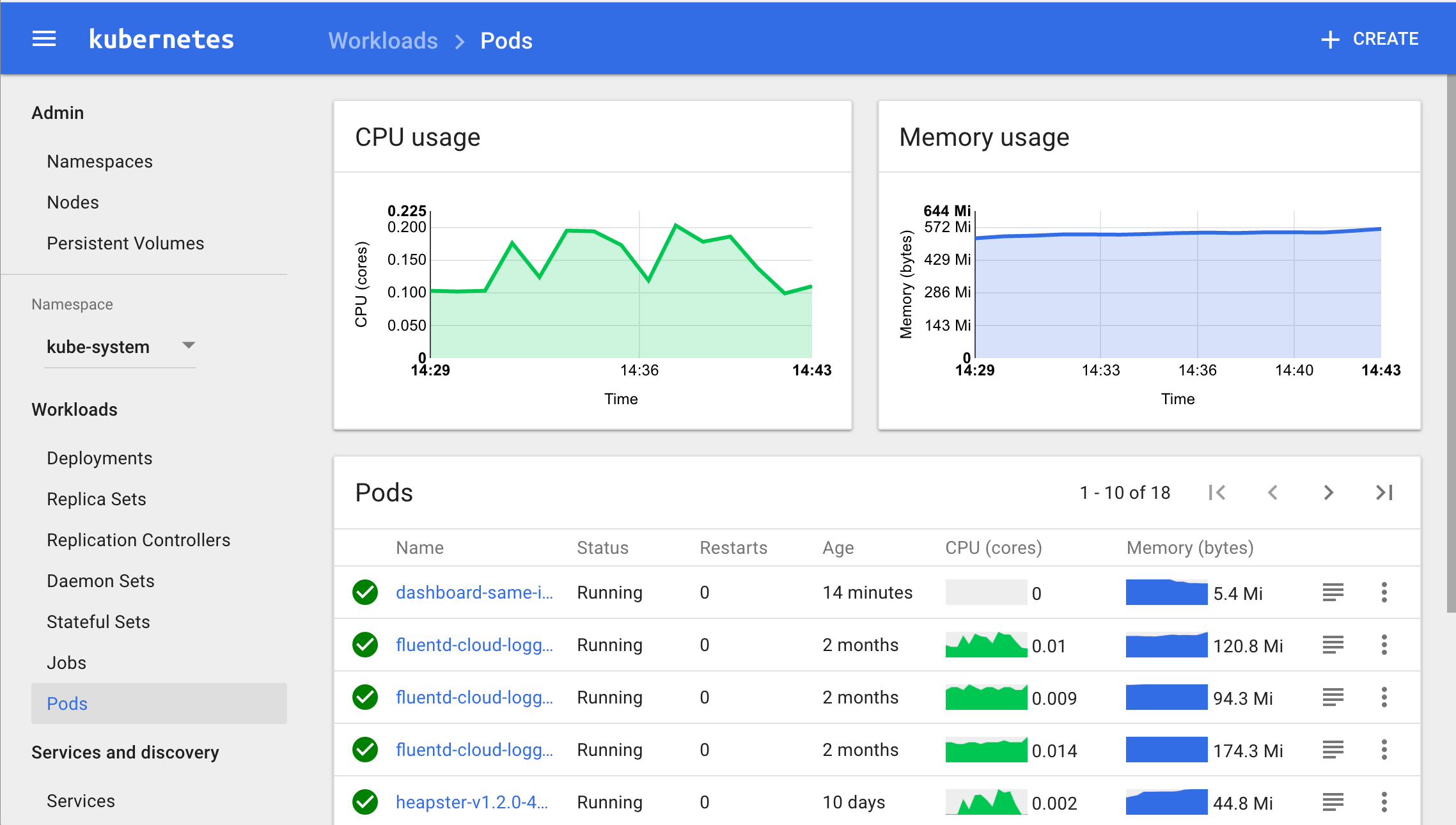In this post you will learn how you can launch the Kubernetes Web UI Dashboard from you Windows Bash connected to the new Azure AKS service.
Install the Windows Subsystem for Linux
Before we get started with kubectl, we need to install the “Windows Subsystem for Linux”. This will enable us to run a bash shell and connect us to the Azure AKS environment.
To enable the “Windows Subsystem for Linux” feature run the following command in an elevated PowerShell and restart your computer if prompted.
| |
For details on how to enable the Bash on Windows, follow the Microsoft Installation Guide.
Install Azure CLI for Bash on Windows
Install Kubernetes CLI kubectl
Open Bash for Windows and run the following sudo command.
After kubectl is installed you need to login into your Azure account and connect to the correct subscription.
List all your Azure subscriptions and connect to the one holding your AKS cluster.
Start the Web UI Admin Dashboard and browse it on http://localhost:8001/
Browse the Web UI Dashboard on http://localhost:8001/.
Happy orchestrating your AKS Kubernetes cluster 🙂